Avatar Customisation
Step 1: Opening the Clothing Editor
From Hotel View (First Time/Main Menu):
When logging into Habbo or wanting to change your look from the Hotel View, follow these steps:
1. Locate the Update Button
In the bottom left-hand corner, click "Update my Habbo ID"
2. Clothing Chooser Opens
A screen will pop up displaying all customization options
3. Navigate Categories
Use the buttons to scroll through each category for different sections:
- Hair
- Face
- Clothing (top, bottom, shoes)
- Accessories
4. Select a Section
Click on any category icon to open a detailed selection window
5. Customize
In the selection window, choose clothing, hairstyles, and accessories along with their color combinations
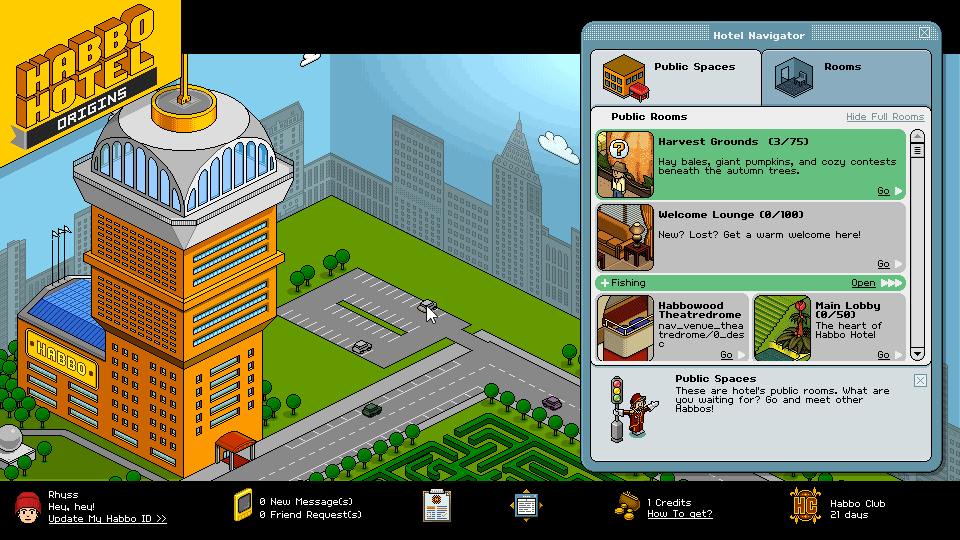
Step 2: Understanding Greyed Out Items
When browsing clothing options, you may notice some items appear greyed out. These items are locked and require specific conditions to unlock!
How to Identify Locked Items:
HC Icon = Habbo Club Exclusive
Items with the HC symbol are only available to Habbo Club members
- Purchase Habbo Club via the Shop on the Homepage
Fish Icon = Fish Token Purchase
Items with a fish icon are purchased using Fish Tokens
- Earn Fish Tokens by playing the Fishing skill
There may be other tokens in the future from other skills, which have unlockable items as well!
Stamps = Stamp-Unlockable Items
Some greyed out items cost Stamps
- Earned by completing Daily Challenges
How to Check Stamp Cost:
- Put the item on your Habbo
- Click "Done"
- The stamp cost will be displayed
This way you can see exactly how many stamps you need before unlocking!
Step 3: Changing Your Look in a Room
Sitting with your friends in a room and spill a drink down your top? No worries, we got you covered!
Quick Change While in a Room:
1. Click Your Avatar
In the bottom left-hand corner, click on your avatar image
2. Select "Update Habbo"
Click "Update Habbo" from the menu that appears
3. Clothing Chooser Opens
The Clothing Chooser will open right in the room!
4. Update Your Look
Select new clothing, hair, or accessories with your preferred colors
5. Instant Change
In a poof of smoke, your new look appears and you'll be ready to impress your friends!
Benefits of In-Room Changing
- No need to leave the room
- Instant outfit changes
- Perfect for events or themed gatherings
- Keeps the fun going without interruption
- Did someone say Cozzie Change?!
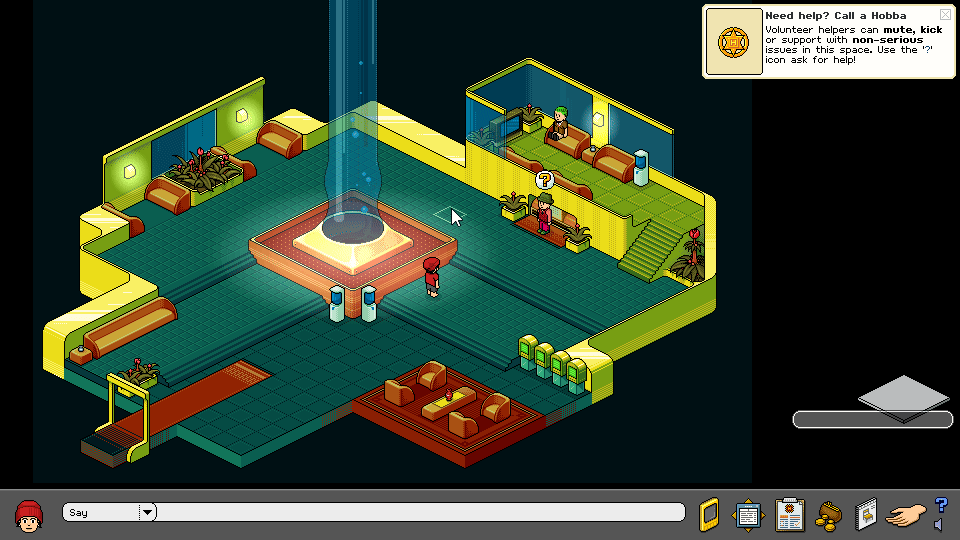
Tips & Customization Ideas
Pro Tips:
- Experiment with color combinations to create unique looks
- Save your favorite outfits by remembering the combinations
- Complete Daily Challenges to unlock stamp-exclusive items
- Play Fishing regularly to earn Fish Tokens for exclusive items
- Join Habbo Club for access to exclusive clothing and colors
- Change your look to match room themes or events
- Coordinate outfits with friends for group photos
- Preview stamp costs before committing to unlock items
Popular Customization Ideas:
- Color Coordination - Match your hair, clothes, and accessories
- Friend Matching - Create matching or complementary outfits with friends
- Theme Outfits - Dress for specific events (parties, sports, formal occasions)
- Bold Combos - Mix unexpected colors for a standout look
- Minimalist Style - Keep it simple with classic pieces and neutral tones
Unlocking Items:
- Stamps - Check Daily Challenges regularly for new stamp opportunities
- Habbo Club - Access exclusive premium items
Item Collection Strategy:
- Prioritise challenges and activities that reward stamps
- Unlock rare clothing items that aren't available any other way
- Build a diverse wardrobe over time
Troubleshooting
Issue: Can't find the "Update my Habbo ID" button
Solution: Make sure you're in Hotel View (main menu). The button is in the bottom left-hand corner.
Issue: Can't access HC-exclusive items
Solution: These items require Habbo Club membership. Purchase HC through the Shop on the Homepage.
Issue: Can't unlock stamp items
Solution: You need to earn stamps by completing Daily Challenges. Put the item on and click "Done" to see the exact stamp cost.
Issue: Clothing Chooser won't open in a room
Solution: Click on your avatar image in the bottom left-hand corner, then select "Update Habbo" from the menu.
Issue: Color combinations not saving
Solution: Make sure to click confirm/apply after selecting your colors and items before closing the Clothing Chooser.
Issue: Can't see stamp cost
Solution: Put the item on your Habbo first, then click "Done" to view the stamp requirement.
Conclusion
You're now dressed and ready to meet new friends, turn heads, and stand out from the Habbo crowd! The Clothing Chooser gives you endless possibilities to express your unique style in Habbo Hotel: Origins.
Remember:
- Access the Clothing Chooser from Hotel View or via "Update Habbo" in rooms
- HC symbol = Habbo Club exclusive items
- Greyed out items may cost Stamps - put them on and click "Done" to see the cost
- Quick outfit changes available anytime, anywhere in the hotel
- Unlimited color combinations and style options
Whether you're going for a classic look, a bold statement, or coordinating with friends, the Clothing Chooser has everything you need to create the perfect Habbo appearance. Have fun creating unique looks and color combos!
Express yourself and make your mark in the hotel!
